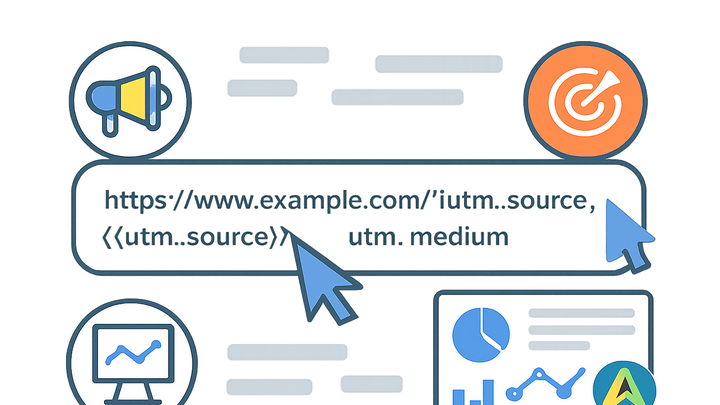Published on 2025-06-29T19:32:23Z
What are Dynamic Parameters? Examples for Campaign Tracking & Analytics
Dynamic parameters are placeholders used in URL query strings that automatically populate campaign-specific values at runtime. They enable marketers and analysts to insert details such as campaign source, medium, term, content, and more without manually editing each link. In a campaign tracking and analytics context, dynamic parameters streamline the creation of UTM-tagged URLs and ensure data consistency across platforms. Tools like UTM Guru allow users to define and manage these placeholders, while analytics scripts (e.g., PlainSignal) can capture and interpret them for reporting. By leveraging dynamic parameters, teams reduce human error, increase scalability of marketing efforts, and gain more accurate insights into campaign performance. This entry explores the definition, mechanisms, implementation steps, real-world examples, and best practices for dynamic parameters in modern digital analytics.
Dynamic parameters
URL placeholders that auto-insert campaign data (source, medium, campaign) for consistent, scalable tracking in analytics tools.
Understanding Dynamic Parameters
Dynamic parameters are variables embedded in URL query strings that get replaced with actual data when a link is clicked or a page is loaded. They allow real-time insertion of campaign-specific details—like source, medium, or campaign name—into your analytics tags. This makes UTM tagging more flexible and reduces manual errors when generating multiple campaign links. In this section, we’ll cover the core concept, syntax conventions, and how tracking platforms recognize and handle dynamic tokens.
-
Definition and purpose
Dynamic parameters act as placeholders in URLs, representing values that are resolved at runtime. They simplify campaign management by automating the insertion of relevant data, such as {{utm_source}} or {{campaign_id}}. This ensures each link carries the correct metadata for accurate tracking.
-
Placeholder syntax and processing
Most tools use delimiters like double curly braces or percent-encoded tokens to denote dynamic parameters. When a user clicks a link or when a tracking script runs, these placeholders are replaced with actual values, either on the client side or server side. Understanding the syntax is crucial for seamless integration with analytics platforms.
- Curly brace syntax:
Commonly represented as {{parameter_name}}, this syntax is intuitive and widely supported by UTM builders like UTM Guru.
- Server-side vs client-side resolution:
Some analytics solutions populate dynamic parameters on the server before sending the page, while others use client-side scripts to inject values after page load.
- Curly brace syntax:
Benefits of Using Dynamic Parameters
Implementing dynamic parameters offers several advantages for marketing teams and analysts. Automating URL tagging reduces manual work and the risk of errors, while ensuring consistency across multiple campaigns. It also allows for scalable campaign deployment and more granular data collection. In this section, we explore key benefits and how they impact your analytics strategy.
-
Automation and efficiency
Automates UTM parameter insertion, saving time and minimizing manual entry mistakes.
-
Consistency across campaigns
Ensures uniform tagging conventions, reducing data discrepancies in analytics reports.
-
Scalability for large campaigns
Supports bulk link generation, ideal for campaigns with multiple creatives, channels, and A/B tests.
Implementing Dynamic Parameters
This section provides a step-by-step guide to set up dynamic parameters using popular tools like UTM Guru and to capture them with PlainSignal. You’ll learn how to configure placeholders in UTM builders and how to embed and validate them in your tracking scripts. By following these implementation steps, you can ensure accurate data collection from the start.
-
Configuring dynamic parameters in utm guru
Use utmguru.com to build and manage your dynamic UTM templates. UTM Guru allows you to define placeholders, generate URLs, and save them for future use via a web interface or Chrome extension.
- Select or create a template:
Choose an existing UTM template or create a new one based on your campaign structure.
- Define placeholder tokens:
Assign dynamic keys like {{utm_source}}, {{utm_medium}}, {{utm_campaign}}, and any custom parameters.
- Generate and save urls:
Generate URLs with placeholders and save them in UTM Guru for easy access and reuse.
- Select or create a template:
-
Capturing dynamic parameters with plainsignal
PlainSignal’s cookie-free analytics script can parse dynamic parameters directly from the URL. Embed the provided snippet and include your placeholders so the script captures them for reporting.
- Include plainsignal script:
<link rel="preconnect" href="//eu.plainsignal.com/" crossorigin /> <script defer data-do="yourwebsitedomain.com" data-id="0GQV1xmtzQQ" data-api="//eu.plainsignal.com" data-campaign="{{utm_campaign}}" data-source="{{utm_source}}" src="//cdn.plainsignal.com/plainsignal-min.js"></script> - Add data attributes for dynamic fields:
Extend the script tag with data- attributes containing your placeholders, e.g., data-medium=“{{utm_medium}}” or data-content=“{{utm_content}}”.
- Verify parameter capture:
Check the PlainSignal dashboard to ensure dynamic values are recorded correctly and troubleshoot any missing data.
- Include plainsignal script:
Practical Examples
Here are real-world examples showing how to set up and use dynamic parameters in campaign URLs with UTM Guru and PlainSignal. These examples illustrate the syntax and expected output.
-
Utm guru example
A sample URL created using UTM Guru with dynamic parameters:
- Code snippet:
<a href="https://example.com/landing?utm_source={{source}}&utm_medium={{medium}}&utm_campaign={{campaign}}&utm_term={{keyword}}&utm_content={{creative_id}}">Visit Our Site</a>
- Code snippet:
-
Plainsignal example
Embedding dynamic parameters in PlainSignal’s tracking script:
- Script snippet:
<link rel="preconnect" href="//eu.plainsignal.com/" crossorigin /> <script defer data-do="example.com" data-id="0GQV1xmtzQQ" data-api="//eu.plainsignal.com" data-source="{{utm_source}}" data-medium="{{utm_medium}}" data-campaign="{{utm_campaign}}" src="//cdn.plainsignal.com/plainsignal-min.js"></script>
- Script snippet:
Best Practices and Common Pitfalls
To get the most out of dynamic parameters, follow these best practices and avoid common mistakes. Proper naming conventions, fallback values, and thorough testing help maintain data quality and reliability.
-
Consistent naming conventions
Use clear, standardized token names across all campaigns to ensure consistent data in analytics reports.
-
Fallback values
Define default values for dynamic parameters to handle cases where data might be missing or not passed correctly.
- Default tokens:
Set fallback values like ‘unknown’ or ‘direct’ to avoid empty fields in reports.
- Error monitoring:
Implement alerts for missing parameters to quickly identify and fix tagging issues.
- Default tokens:
-
Testing and validation
Always test generated URLs and tracking script setups in a staging environment before going live. Use URL checkers and analytics previews to confirm proper parameter resolution.